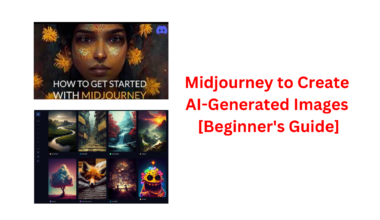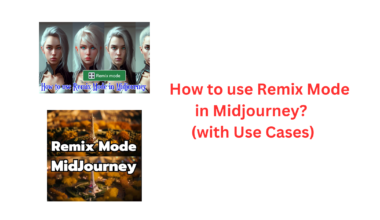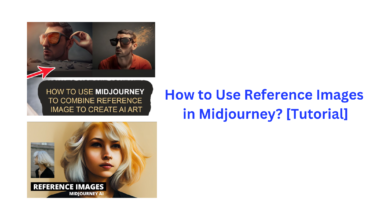In the dynamic world of AI-driven creativity, Midjourney emerges as a powerful tool for generating stunning visual content. At the heart of this creative platform lies the Seed Parameter, a key element that unlocks the potential for crafting consistent and imaginative AI-generated images.
In this comprehensive step-by-step guide, we will delve into the intricate art of using seeds in Midjourney, offering you the knowledge and techniques to harness its capabilities fully. From understanding the impact of seed values to uncovering hidden secrets within your creative projects, this guide equips you with the tools to embark on a creative journey like no other.
What is a Seed Parameter in Midjourney?
When utilizing Midjourney to generate image grids based on specific prompts, each grid is associated with a unique seed value. Seed parameters in Midjourney are essential for controlling and replicating AI-generated images, allowing you to create identical or modified visuals based on unique seed values.
Essentially, the Seed or “-seed” parameter plays a pivotal role in this process. When you initiate the generation of an image grid from a given prompt, Midjourney randomly assigns a seed number to the images within that grid. This seed number functions like a field of visual noise, serving as the starting point for the initial composition of the image grid.
You have the flexibility to either let Midjourney generate a random seed value for your image generations or specify a preferred value. If you choose not to assign a seed value during the image generation process, you can still obtain the seed value afterward by requesting detailed information about your creation. This becomes particularly useful when you intend to recreate images you generated previously or wish to apply other parameters to them.
Impact of Seed Values on Image Output
The behavior of seed values varies depending on the specific version of the Midjourney model you employ for image generation. When you set an identical seed value on versions 4, 5, and “niji” of Midjourney, the AI tool will produce images that are nearly identical.
However, if you opt for older Midjourney models (versions 1, 2, 3, “test,” and “testp”), the resulting images will exhibit similar composition, color schemes, and details, but they won’t be exact replicas of the initial set of images.
It’s important to note that seed values in Midjourney are not inherently static. This means that using the same seed values between different sessions may not yield consistent or reliable results.
To ensure the production of nearly identical images, it is advisable to assign and use seed values for images within the same session, without logging off or closing the Discord tab on your browser. This approach helps maintain consistency in your creative endeavors within the Midjourney platform.
Example of Seeds in Midjourney
You just need to add “–seed <value>” at the end of your prompt, where “<value>” is your chosen seed number.
Example: “/imagine silly purple fuzzy pumpkin –seed 888”. Now I’ve given it a seed number (instead of it being randomly supplied).
Now that we have a seed, the fun can begin. Let’s say I want the same looking alien fuzzy pumpkins, but blue this time. Now I’ll type “silly blue fuzzy pumpkin –seed 888″ and it comes out like this:
How to Find Seed Number?
In the world of Midjourney on Discord, finding the seed number of a particular job associated with an image generation is made easy through the clever use of emoji reactions. It’s like a secret decoder for unlocking the creative potential of your past jobs.
Finding the Midjourney seed number for a specific image job involves reacting to the job message with an envelope emoji, copying the job ID, using the “/show” command with the job ID, and reactivating with the envelope emoji to reveal the seed number.
Here’s how you can do it properly:
- Reacting with the Envelope Emoji: Imagine you have a job that you’d like to explore further, and you’re curious about its underlying seed number. To unveil this hidden gem, simply react to the job message with an envelope emoji. This seemingly innocuous action triggers a process that will soon reveal the key to your creative treasure.
- Animated GIF Tutorial: Visual learning is often the most effective, so here’s a handy animated GIF that demonstrates the entire process. It showcases how to use the envelope emoji reaction on Discord to unearth the seed number of a job associated with an image generation. This visual guide ensures that you can follow each step with confidence, making it a breeze to access the vital information you seek.
- Copying the Job ID: To retrieve the seed number for a past image generation job, Locate the specific job that you’ve reacted to with the envelope emoji. Each job is uniquely identified by a Job ID. Copy this Job ID; it’s your key to revisiting your creative work.
- Resurrecting the Job: With the Job ID in hand, use the /show command followed by the Job ID number you’ve copied. This command acts as your magical incantation to revive the job, bringing it back to life on your screen.
- Reactivating with the Envelope Emoji: As your job reappears, react to it once again with the trusty envelope emoji. This action finalizes the process and unveils the seed number you were seeking. It’s like opening a treasure chest of creative possibilities.
This approach empowers you to not only uncover the seed number but also to revisit your past creations, ensuring that your creative journey remains as vibrant as ever. Discord’s emoji reactions, combined with the /show command, offer a seamless and engaging way to interact with your Midjourney jobs, enhancing your creative experience.
Use Cases You Should Know
Following are some of the most common use cases where seeds can be of very effectively used:
- Creating Graphic Novels: Dive into the realm of creativity with Midjourney AI. A Reddit user crafted a visual Sci-Fi novel entirely illustrated by this AI, inspiring comics, digital planners, and more. The possibilities are endless, and the AI is here to spark your imagination.
- Animations Galore: Midjourney offers the remarkable ability to generate countless variations of the same image, making it perfect for stop-motion-style animations.
- Advertising with Ease: Accelerate your advertising efforts with captivating visuals designed by Midjourney. Experiment with various ideas swiftly, eliminating the wait for a team’s input. The San Francisco Ballet even employed AI art for promoting the Nutcracker on Instagram, blending technology and creativity seamlessly.
- Streamlined Marketing Campaigns: Planning successful marketing campaigns can be time-consuming. AI can speed up research, planning, distribution, and content creation. Midjourney can provide inspiration even if you have a talented graphic team or assist you in generating ideas for logos, thumbnails, and more.
- Real-World Business Use Cases: Businesses of all sizes turn to Midjourney for creating blog images, bringing art concepts to life, producing marketing campaigns, and generating brand-representative content. It offers a unique and cost-effective solution for standing out in a saturated market.
- Fine-Tuning Your Style: Achieving a consistent style that reflects your brand might take some experimentation. Users like Stewart Webb, Head of Marketing at PrimeCarers, have found success with Midjourney, creating brand-relevant imagery for their blog.
- Collaborating with Prompt Engineers: Hiring a Midjourney prompt engineer can help bypass initial frustrations and speed up the process of fine-tuning images precisely. Professionals can consistently produce high-quality images tailored to your brand.
- Visualizing Ideas: Small businesses and entrepreneurs use Midjourney to bring their concepts to life. Firefly Path, known for unique gowns, turned a Midjourney-generated image into a stunning handmade gown, showcasing the potential of this AI in making artistic visions a reality.
- Animating Marketing: While Midjourney doesn’t create animations directly, users are using its images to craft animations. It’s gradually making its mark in the business world, influencing B2B marketing campaigns with its captivating visuals.
How to Use Seeds in Midjourney?
In this section, we will walk through the process of using seeds in Midjourney to achieve consistent and creative results in AI-generated content.
Here is a step-by-step guide to use seeds in midjourney:
Step 1: Choosing the Right Seed Value
Start by selecting an appropriate seed value within the range of 0 to 4,294,967,295. If you’ve recently generated an image and wish to replicate or modify it in the future, providing feedback will reveal the seed number used, ensuring consistency in subsequent tasks.
Step 2: Incorporating the Seed Parameter in Your Prompt
After selecting a seed value, it’s crucial to include it in your Midjourney prompt. Add the “-seed” parameter followed by your chosen seed value at the end of your prompt.
For example:
“/ Visualize a serene mountain landscape at dawn, captured in stunning 4K resolution, revealing intricate details, immersive depth, and lifelike colours. Picture a cinematic masterpiece with exceptional depth of field, bathed in the soft glow of the rising sun, shot on Fujifilm, 8K–ar 3:2 -seed 3597.”
This step ensures that your Midjourney images are saved effortlessly, preserving your creative art.
Step 3: Consistency Across Model Versions
Understand that the same seed value may yield different results across various versions of the Midjourney model. For Model Versions 1, 2, 3, testing, and experimentation, it will produce images with similar structures, colors, and details. However, for Model Versions 4, 5, and private, the outcomes will be nearly identical.
Step 4: Enhancing Consistency with the -sameseed Parameter
To achieve even greater consistency, you can utilize the “-sameseed” parameter. This parameter applies a single, large, random noise field to all images in the initial grid, ensuring highly coherent outputs. To specify the same seed parameter, add “-sameseed” to the end of your prompt, representing the selected seed value.
Step 5: Retrieving Seed Numbers from Previous Images
To retrieve the seed number of a previously generated image, identify the associated job ID and duplicate it. Then, use the “/show” command followed by the job ID to revisit the job and access the seed number.
Step 6: Modifying Seed Numbers for Diverse Outputs
To explore different outcomes in your AI-generated content, you can modify the seed value in your prompt. Simply change the number specified in the “-seed” or “-sameseed” argument to adjust the degree of stability and creativity in your results.
By experimenting with various seed values, you can unleash a wide range of creative outputs while maintaining control over consistency.
Takeaways
This a complete beginners guide on how to use seeds in Midjourney with real-world use cases. Remember that the impact of seed values on image output varies depending on the Midjourney model version used, with newer versions producing nearly identical results for the same seed.