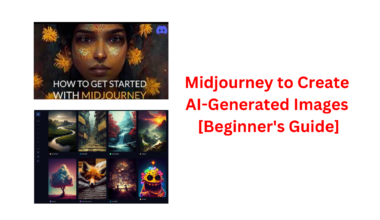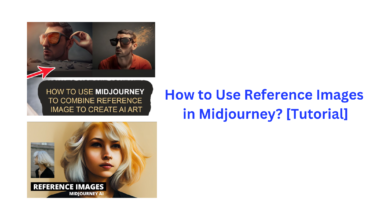If you are prepared to advance in your artistic endeavors, then enter Midjourney’s Remix Mode to gain access to a world of limitless possibilities for image creation and personalization. This thorough guide will teach you how to use the Remix Mode in Midjourney. We’ve got you covered on everything, including how to easily enable it make the most of this intriguing feature, and also walk you through real-world use scenarios.
What is Remix Mode?
Remix Mode in Midjourney allows users to modify and refine generative outputs by making various changes to prompts, parameters, models, and aspect ratios. It is a powerful feature that enhances the creative process of image generation.
It is a versatile tool that enhances the creative process of image generation by allowing users to modify prompts, parameters, models, and more. It encourages experimentation, refinement, and the construction of intricate prompts, enabling users to achieve their desired artistic outcomes.
Here are the key points about Remix Mode in Midjourney:
- Image Enhancement Options: When generating images on Midjourney, users have the option to upscale or variate images from the grid visible on the screen.
- Variate Option: The variate option prompts Midjourney to create alternate versions of a selected image based on the initial prompt and the chosen image. These variations are generated while maintaining the core similarity to the original.
- Prompts Modification: Remix Mode enables users to change the input prompts in between variations. This allows for changing the subject, lighting, environment, and medium of the original composition, fostering creative exploration.
- Model Selection: Users can switch between different Midjourney models for image creation, providing flexibility in generating various styles and results.
- Aspect Ratio Adjustment: Remix Mode allows for changes in aspect ratios, providing control over the dimensions and composition of the generated images.
- Parameters Control: Users can add or remove specific parameters, allowing for fine-tuning and customization of the image generation process.
- Relax Mode: When Relax Mode is used, Midjourney preserves the composition of the starting image and modifies it based on the updated prompt. This helps in refining and evolving the generated images.
- Endless Creative Possibilities: Remix Mode empowers users to explore endless creative possibilities in image generation. It facilitates changes to subjects, lighting, elements, and parameters without sacrificing the core similarity to pre-generated Midjourney images.
- Iterative Development and Refinement: Remix Mode encourages iterative development and refinement of generative outputs. Users can experiment, iterate, and fine-tune their creations until they align with their envisioned masterpiece.
- Complex Prompt Construction: This feature is particularly beneficial for constructing complex prompts. Instead of generating all elements in one go, Remix Mode allows users to generate and refine individual components separately, ultimately leading to a cohesive and refined final output.
Overall, Remix Mode has something amazing in store for you whether you’re an artist, designer, or just someone eager to explore the fascinating world of generative art.
If you a little confused and new to this AI world, learn how to create AI generate images in Midjourney.
How to Enable it in Midjourney?
To enable Remix Mode in Midjourney, you have two different methods at your disposal:
Method 1: Using Midjourney Settings
- Access Midjourney: Open any of Midjourney’s servers on Discord or access the Midjourney Bot from your Discord Server or Discord DM.
- Open Text Box: Regardless of how you access Midjourney, tap on the text box at the bottom to enter a command.
- Access Settings: Type or input the command
/settingsinto the text box. - Execute Command: Click on the
/settingsoption, and then press the Enter key on your keyboard to execute the command. - Activate Remix Mode: In the Midjourney response that appears, you will see an option labeled “Remix mode.” Click on this option.
- Confirmation: When you click on the Remix mode option, it should be highlighted with a green background, indicating that Remix Mode has been enabled.
- Start Creating: You can now start creating images with Remix Mode enabled. When you create variations of a generated image, Midjourney will prompt you to enter a new prompt to further customize the images.
Method 2: Using /prefer remix Command
- Access Midjourney: Open any of Midjourney’s servers on Discord or access the Midjourney Bot from your Discord Server or Discord DM.
- Open Text Box: Similar to Method 1, tap on the text box at the bottom to enter a command.
- Enable Remix Mode: Type or input the command
/prefer remixinto the text box. - Confirmation: After executing the command, you should receive a response from the Midjourney Bot confirming whether Remix Mode has been successfully enabled.
By following either of these two methods, you can easily enable Remix Mode in Midjourney, allowing you to explore creative possibilities and customize generated images with different prompts and variations.
How to Use Remix Mode in Midjourney?
Using Remix Mode in Midjourney opens up a world of creative possibilities for modifying and customizing images to your liking. Here is a comprehensive guide on how to use Remix Mode effectively:
Step 1: Access the Remix Prompt
Before you can start creating variations using Remix Mode, you’ll need to access the Remix Prompt. Here’s how to do it:
- Access Midjourney: Begin by opening any of Midjourney’s servers on Discord or access the Midjourney Bot from your Discord Server or Discord DM.
- Locate Your Image: Identify the image grid or the upscaled image you want to modify using Remix Mode.
Case A: Making Variations from an Image Grid
If you want to create variations based on an image from an existing image grid generated earlier, follow these steps:
- Locate the Image Grid: Find the image grid you had created earlier on Midjourney.
- Choose a Variate Option: Click on a corresponding variate option (V1, V2, V3, or V4) based on the image you want to use for making variations.
- Access the Remix Prompt: Clicking on a variate option will bring up the Remix Prompt box on the screen, where you can modify your prompt.
Case B: Making Variations of an Upscaled Image
If the image you want to vary using Remix Mode has already been upscaled, proceed as follows:
- Locate the Upscaled Image: Find the upscaled image generated by the Midjourney Bot on Discord.
- Choose a Vary Option: Underneath the upscaled image, you’ll see two options - “Vary (Strong)” and “Vary (Subtle).” Choose “Vary (Strong)” for significant variations or “Vary (Subtle)” for more subtle changes.
- Access the Remix Prompt: Clicking on your chosen Vary option will display the Remix Prompt box on the screen.
Case C: Using Pan on an Upscaled Image
When utilizing the Pan feature in Remix Mode, follow these steps:
- Upscale the Image: First, upscale the image you want to extend further.
- Select a Pan Option: You’ll see four arrow icons (Pan options) - left, right, up, and down. Click on the preferred icon to extend the image in the desired direction.
- Access the Remix Prompt: Clicking on a Pan option will reveal the Pan box, showing the current prompt for the image.
Step 2: Change Prompts with Remix Mode
Once you’ve accessed the Remix Prompt box from Step 1, you can modify the prompt to generate variations of the selected image. You can make the following changes to the prompt:
2.1 Alter the description to change the subject, environment, lighting, art style, medium, and other elements.
2.2 Change the Midjourney version by adding the “-version ” parameter at the end of your new prompt.
2.3 Adjust the aspect ratio by adding the “-ar ” parameter at the end of your prompt.
2.4 Add or modify parameters like “-no” (negative), “-tile” (repeating patterns), and “-video” (short video) as needed.
Step 3: Submit and Generate Variations
After modifying the Remix prompt, click on “Submit” inside the Remix Prompt box to share it with Midjourney. Midjourney will process your request and generate a set of four new images based on the original image’s composition and your updated prompt.
From here, you can choose to upscale desired images or further variate them using Relax Mode.
With these steps, you can unleash your creativity and transform images with Remix Mode in Midjourney, allowing for a wide range of artistic expressions and variations.
Different Use Cases of Remix Mode
Here are five different use cases for remix mode in Midjourney:
Create Customizable Merchandise
Remix mode allows you to take your previous artworks and transform them into repeating tile patterns. This feature enables artists to design custom fabrics, bedding, and merchandise with their art. Whether it’s turning an old painting into a seamless pattern or a poster into a mesmerizing design, the possibilities for creating unique merchandise are endless.
Time-Lapse Animations
With remix mode, you can visually depict the passage of time in your artwork. You can seamlessly transition scenes from day to night or from the present moment to the future. To enhance these animations, you can use tools like frame interpolation to create smooth transitions between sequences, giving your art dynamic storytelling capabilities.
Gender Transformation
Remix mode also offers the ability to change the genders of characters in your portraits. This allows artists to experiment with gender representation and explore how the same person can transform from male to female or vice versa. It’s a powerful tool for artistic expression and storytelling.
Character Development for Comics
For creators interested in comic book storytelling, remixing makes it easier to develop recurring characters and narratives. You can add new characters seamlessly into existing scenes, enhancing the depth and continuity of your comic world. Additionally, you can include reference images within your remixed prompts to guide your creative process.
Material Exploration in Architecture
Remixing is not limited to 2D art; it can also be applied to architectural works. You can experiment with different materials in your architectural designs, switching from glass and steel to wood, for example. This feature allows architects and designers to explore and fine-tune the materials and aesthetics of their creations.
Tips for Beginners
Here are some tips for beginners using Remix Mode in Midjourney:
- Start with simple prompts. When you’re first starting out, it’s best to start with simple prompts. This will help you get a feel for how Remix Mode works and how to use it to make subtle changes to your images.
- Use the Relax Mode. Relax Mode is a great way to refine your images and make more gradual changes. To use Relax Mode, simply add the
--relaxparameter to your prompt. - Experiment with different prompts and parameters. The best way to learn how to use Remix Mode is to experiment. Try different prompts and parameters to see what kind of results you get.
- Use your imagination. Remix Mode is a powerful tool that can be used to create all sorts of interesting and unique images. Don’t be afraid to experiment and use your imagination to create something truly special.
- Use the Remix Prompt box to make small changes to your prompt. This way, you can see how the changes affect the image without having to generate a whole new set of variations.
- Use the Pan feature to extend your image in different directions. This can be a great way to create more dynamic and interesting images.
- Use the parameters to fine-tune your results. For example, you can use the
--noparameter to negate a word in your prompt, or the--tileparameter to create a repeating pattern. - Use the Midjourney version parameter to switch between different Midjourney models. This can be helpful if you’re looking for a specific style or effect.
- Use the aspect ratio parameter to change the dimensions of your image. This can be useful if you need to create an image with a specific size or format.
Most importantly, have fun and experiment with Remix Mode to create unique and interesting images.
Takeaways
In this comprehensive guide to Remix Mode in Midjourney, you learned that this powerful feature revolutionizes the creative process of image generation. They now understand how to enable Remix Mode through two different methods, how to access and modify Remix prompts, and how to generate variations and refine images.