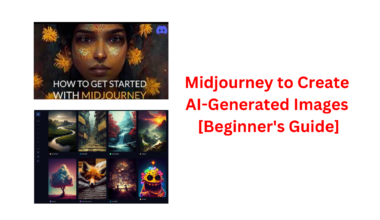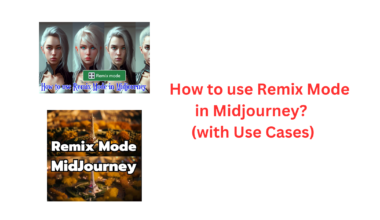In the world of AI, Midjourney stands out as a remarkable tool that empowers users to create stunning and imaginative artwork. But what sets it apart from the rest? The answer lies in its ability to seamlessly integrate reference images into the creative process. In this blog, we delve into the fascinating world of Midjourney AI and explore how reference images serve as indispensable tools for guiding the AI’s creative output.
From gathering your reference photos to adjusting their influence, and even combining multiple images to craft entirely new visual narratives, this comprehensive guide will empower you to unleash your creative potential like never before. Join us on a journey through the art of AI, where the fusion of technology and human vision brings forth a realm of limitless artistic possibilities.
Why Use References Images in Midjourney AI?
Reference images are visual aids that serve as tangible examples to direct the Midjourney AI in creating an image. When you upload relevant reference photos, you are essentially offering specific instances of elements such as colors, lighting, poses, styles, compositions, and more, which you wish to have integrated into the final artwork. In essence, reference images enable you to influence the artistic direction of the AI by providing concrete visual guidance.
Utilizing reference images in Midjourney AI serves several essential purposes:
- Visual Inspiration: Reference images act as a wellspring of creative ideas, sparking inspiration for the AI to build upon.
- Control Over Visual Elements: They grant you the ability to dictate and fine-tune critical aspects such as colors, mood, lighting, poses, etc., by providing concrete examples.
- Ensuring Inclusion: Reference images guarantee that important visual components are incorporated into the final artwork, preventing omissions.
- Consistency Across Generations: They promote consistency when using the same references for multiple iterations or generations, maintaining a unified visual theme.
- Effective Communication: Reference images make it significantly easier to visually convey abstract or complex concepts that may be challenging to describe in text alone.
- Enhancing Visual Depth: They introduce a visual depth and dimensionality that text descriptions alone may struggle to convey.
The use of reference images in Midjourney AI enables you to precisely define the visual elements you desire in your AI-generated art, with the AI weaving them together in innovative and original ways.
How to Use Images in Midjourney Prompts?
To incorporate images into your prompts in Midjourney, follow these steps for an enhanced creative experience:
Step 1: Gather Your Reference Photos
Begin by collecting reference photos that are relevant to the image you wish to create. While you have the flexibility to use any photos you like, it’s helpful to select images that closely align with the concept you have in mind. For instance, if your goal is to generate an image of a cat, consider gathering reference photos of cats in various poses and expressions.
Step 2: Upload Your Reference Photos to Midjourney
Once you have your reference photos ready, you can upload them to Midjourney. There are two ways to do this:
- Drag and Drop: Simply drag and drop your reference photos directly into the Midjourney prompt box. This action will add the images to your prompt.
- Use Image Links: Alternatively, you can paste the links to your reference photos into the prompt box. Midjourney will access these linked images to incorporate them into your creative process.
Method 1: Utilizing Images via Web Links
Midjourney offers a convenient feature where you can use images from the internet using web URLs. This means you can simply paste a web link to an image into Midjourney’s text field. It’s important to note that the URL should end with a recognized image file format like .jpg, .png, or .gif.
Method 2: Uploading Your Own Images
If you prefer to use your own images, Midjourney provides an easy way to upload them to the platform. Here’s a step-by-step guide:
- Drag the image file that you want to use and drop it into any of the newcomer channels on Midjourney.
- Press the “Enter” key to initiate the image upload process.
- Once the upload is complete, click on the uploaded image to view it in a larger size.
- Right-click on the enlarged image, and from the context menu, select “Copy Link.
By following these steps, you will obtain a URL for your uploaded image that can be used as a prompt within Midjourney.
Step 3: Use Concise Prompts
Craft a clear and concise prompt that describes the image you want to create. Your reference photos can serve as valuable aids in shaping your prompt. To illustrate, if you aim to generate an image of a cat seated on a couch, gazing at the camera with a relaxed and happy expression, your prompt might read something like this: “Imagine a cat sitting on a couch, looking at the camera. The cat should be in a relaxed pose and have a happy expression.”
After you’ve created your prompt and integrated your reference photos, it’s time to let Midjourney work its magic. The AI system will utilize your prompt and the visual cues from the reference photos to generate a unique image that embodies the essence of your description.
One noteworthy feature is that you can combine up to five images in your prompts. This allows for the creation of intricate and captivating outputs by blending attributes from each of the source images. For example, you can merge images of an urban cityscape, a celebrity portrait, and a representation of a Greek goddess. The result will likely be a fascinating amalgamation of these elements, producing something entirely novel and distinct.
Using images in Midjourney prompts involves selecting relevant reference photos, uploading them to Midjourney either by dragging and dropping or using image links, crafting a clear prompt, and then letting Midjourney’s AI generate a unique image based on your input. This process enables you to tap into a rich pool of visual inspiration to create imaginative and visually compelling outputs.
How to Control Influence of Reference Image?
To exert control over the influence of a reference image in Midjourney version 5, you have the option to manually specify the desired output through a prompt. By default, the influence of the reference image is set to 1.0. However, you can adjust this influence using the “-iw” parameter, where “N” represents a value between 0.5 and 2.0.
Here’s how you can manipulate the influence of your reference image:
- Default Influence (No Adjustment): To maintain the default influence of the reference image, you don’t need to specify any additional parameters. The influence will remain at 1.0.
- Reducing Influence: If you want to reduce the impact of the reference image on the output, you can use the “-iw” parameter with a value less than 1.0. For instance, “-iw 0.5” will decrease the reference image’s influence by half, making the generated output less similar to the reference.
- Increasing Influence: Conversely, if you wish to amplify the reference image’s effect on the output, you can set “-iw” to a value greater than 1.0. For example, “-iw 2” will double the reference image’s influence, resulting in an output more closely aligned with the reference.
It’s important to note that regardless of the influence level you choose, the generated output won’t be an exact replica of the reference image. Reference images are used as sources of inspiration and guidance, so the final output will be a blend of your prompt and the reference, shaped by the specified influence. Keep in mind that Midjourney aims to produce artistic interpretations rather than precise reproductions of input images.
How to Combine Two Photos in Midjourney?
To combine two or more photos in Midjourney, follow these steps:
- Prepare Your Images: Ensure that the images you want to blend are saved on your computer. Midjourney does not support adding images from the web via links or drag-and-drop from your creations. Save these images as files on your device.
- Access Midjourney: Open any of Midjourney’s servers or the Midjourney Bot in your server or Discord DM. Once it’s open, click on the text box at the bottom to begin.
- Initiate the Blend Tool: Type
/blendin the text box and select the/blendoption from the menu that appears. - Add Your Images: Two image boxes will appear above the text box. You can add images one at a time by clicking on the first image box and selecting an image from your device or by dragging and dropping the first image into this box. Repeat this step to upload the second image.
- Adding More Images: To include more images, click at the end of the last prompt box at the bottom and select “image3” from the options. This will add a third image box, and you can repeat this step to add up to five image boxes inside the
/blendcommand. - Set Aspect Ratio (Optional): If you wish to generate the blended images in a square 1:1 aspect ratio, you can skip this step. Otherwise, click at the end of the last prompt box at the bottom and select “dimensions.” Choose your preferred output dimension, such as Portrait, Square, or Landscape.
- Submit the Blend Command: Once you’ve configured the
/blendcommand with your desired images and optional aspect ratio, press the Enter key on your keyboard. Midjourney will then analyze the contents of the images and combine them into a new image. - View Generated Images: Midjourney will begin creating a set of blended images based on the pictures you provided. When the processing is complete, you should see a set of four generated images that result from the combination of the uploaded images.
- Further Customization: You can upscale the images you like from the generated results by clicking on their corresponding options (U1 to U4). You can also vary the images to get new results by choosing one from V1 to V4.
Combining two or more images in Midjourney allows you to explore creative possibilities and bring together elements from different photos. For the best results, it’s recommended to merge images with some similar key elements, such as color, tone, subjects, or environments. However, it’s important to note that adding too many images can lead to more random and chaotic results.
One more unique feature for beginners to learn is how to use seeds in Midjourney in this guide.
Takeaways
The use of reference images in Midjourney AI serves as a powerful tool for harnessing creative control and inspiration in the generation of AI-generated artwork. By providing tangible examples of desired visual elements, reference images enable precise direction of the AI, ensuring the inclusion of critical components such as colors, lighting, poses, and more.
This process not only enhances communication with the AI but also promotes consistency and depth in the generated artwork.
Additionally, the ability to control the influence of reference images through prompt adjustments allows for fine-tuning the output while maintaining artistic originality. Furthermore, the capability to combine multiple images in Midjourney opens up new creative possibilities, enabling the blending of diverse visual elements to produce unique and imaginative results.