Top-Rated AI Development Services
LancerNinja can revolutionize your business with customized AI/ML solutions. Our expert team delivers cutting-edge AI development services that drive growth, efficiency, and innovation. Harness the power of AI to dominate your industry. Let’s create the future, together.
LancerNinja Services
At LancerNinja, we specialize in cutting-edge AI and ML services. Our expertise spans natural language processing, computer vision, deep learning, generative AI, and AWS cloud. With services like chatbot development, GPT-4, voice synthesis, text-to-speech, and computer vision solutions, we empower businesses to excel in today’s digital landscape.
- Chatbot Development
Automate interactions, enhance customer support, and improve experiences with our advanced chatbot solutions powered by NLP algorithms. - GPT-3.5 / GPT-4 Development
Unlock new possibilities with our cutting-edge GPT-3.5 / GPT-4 solutions that generate human-like text for creative content and data analysis. - Text-to-Speech
Convert written text into natural-sounding speech with our comprehensive text-to-speech solutions for accessibility, e-learning, and more. - Computer Vision Solutions
Extract valuable insights from visual data using our computer vision expertise in image classification, object detection, and video analysis. - Voice Generation
Create realistic synthesized voices for virtual assistants, audiobooks, and interactive systems that captivate users and enhance experiences. - AI Generation
Leverage our expertise in deep learning to generate synthetic data or AI-generated content for data augmentation and predictive modeling.
Techstack
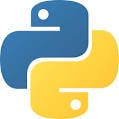
Python
We use Python heavily to build all our projects.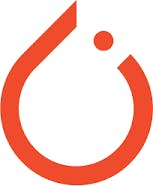
Pytorch
An open-source deep learning framework allows us to train and deploy custom NLP models.
Transformers
Hugging Face Transformers is a library that provides pre-trained models for NLP tasks.
GPT-3.5
Open AI GPT-3.5 allows us to build powerful custom NLP applications.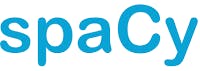
Spacy
We use Spacy for text processing and building custom NER models.
Amazon Lex
An AWS service that allows us to build Conversational AI or chatbots.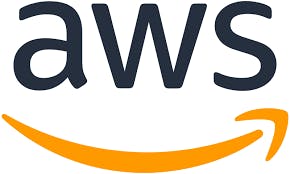
AWS
We use AWS cloud services like AWS Lambda, and API Gateway to deploy NLP applications and expose them as API.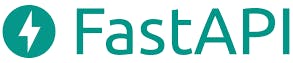
FastAPI
FastAPI is a modern, fast (high-performance), web framework for building APIs.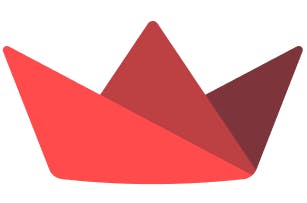
Streamlit
Streamlit is an open-source app framework in Python. It helps us create web apps for machine learning in a short time.
Testimonials
Discover what our clients have to say about our services and the impact we’ve made on their businesses. Read through these testimonials to understand our custom AI solutions have transformed their operations, enhanced customer experiences, and driven growth.